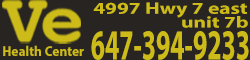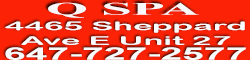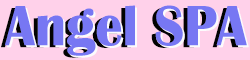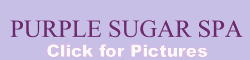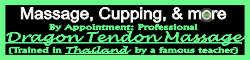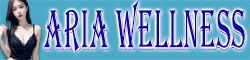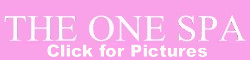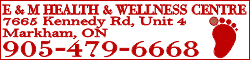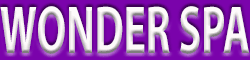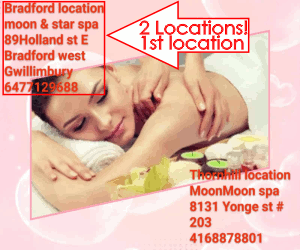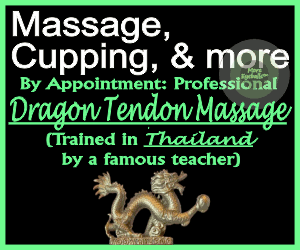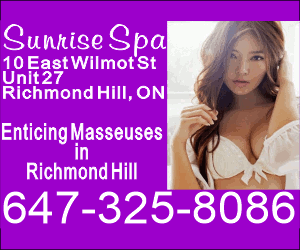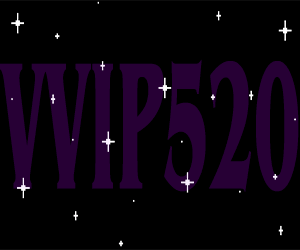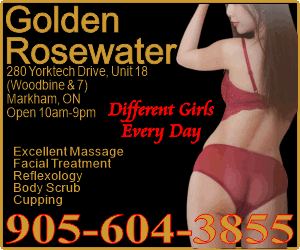- EMSpa_schedule:
Tomorrow's sneak peek: On Saturday April 26, 2025, our attendants will be Opal
 , Vicky
, Vicky  , Lucy
, Lucy  and Sophie ️. Call us at
and Sophie ️. Call us at  (905) 479-6668
(905) 479-6668 to book!
to book! - Lulu1980:
Phoenix Blossom Spa


 3 girls
3 girls  Table shower 、body scrub 、 Sea salt bath
Table shower 、body scrub 、 Sea salt bath 5124 Dundas St W Etobicoke
5124 Dundas St W Etobicoke 416-817-3366
416-817-3366 Young girl Cherry (Student)
Young girl Cherry (Student)
 “charming breasts.”beautiful curvy hips.”very provocative service
“charming breasts.”beautiful curvy hips.”very provocative service

 , professional super Luna deep tissue massage, has therapeutic effect to loosen bones and relieve muscle pressure and will bring you unexpected service effects, she will bring you a little surprise
, professional super Luna deep tissue massage, has therapeutic effect to loosen bones and relieve muscle pressure and will bring you unexpected service effects, she will bring you a little surprise



 You are welcome to make an appointment at any time or walk in the
You are welcome to make an appointment at any time or walk in the - wonderspa:
 welcome to wonder spa
welcome to wonder spa 416-5000-800,L6a4H8,open10 to10.open long weekend ,Ensuit shower available
416-5000-800,L6a4H8,open10 to10.open long weekend ,Ensuit shower available  beautiful young Jessica deep tissue to relax massage back walk,hot stone
beautiful young Jessica deep tissue to relax massage back walk,hot stone long hair new Lily is very good looking,slim body ,nice body slide sweet sensual touch really popular
long hair new Lily is very good looking,slim body ,nice body slide sweet sensual touch really popular  long hair Vietnamese Amy friendly open mind,everything she can do ,have happy weekend
long hair Vietnamese Amy friendly open mind,everything she can do ,have happy weekend

- SL East Spa:
 ♀
♀ Friday Happy Happy!!!
Friday Happy Happy!!! Ultimate destination for Asian massages
Ultimate destination for Asian massages Two fab spots: SL Richmond Hill & SL West Oakville
Two fab spots: SL Richmond Hill & SL West Oakville  Your passport to paradise with 9 enchanting girls fr China, HK, Japan & Korea —
Your passport to paradise with 9 enchanting girls fr China, HK, Japan & Korea —  36D Flora, Eva, Coco, JPN Yui, Happy, Cindy, Jasmine& Doris — pamper yourself
36D Flora, Eva, Coco, JPN Yui, Happy, Cindy, Jasmine& Doris — pamper yourself
 Ring us
Ring us  647-695-6354 or text us
647-695-6354 or text us  647-578-8169
647-578-8169 160 East Beaver Cr., Unit 12, RichmondHill
160 East Beaver Cr., Unit 12, RichmondHill  Where Eastern charm meets Western comfort - your bliss awaits
Where Eastern charm meets Western comfort - your bliss awaits
- Golden Flower Spa:
- BlueXado Therapy & Spa:
 BlueXado – 1102 Centre St, Thornhill
BlueXado – 1102 Centre St, Thornhill  416 357 9797 | 416 678 8668 KELLY
416 357 9797 | 416 678 8668 KELLY  | JOJO
| JOJO  | JULIE
| JULIE  (10–1AM)
(10–1AM)  Book Now
Book Now - Pink Flower Spa:
- Jenny’s Spa:

 JENNY’S SPA
JENNY’S SPA

 5170 DUNDAS STREET WEST
5170 DUNDAS STREET WEST
 ETOBICOKE ONTARIO M9A 1C4
ETOBICOKE ONTARIO M9A 1C4
 ( 647-893-5196)
( 647-893-5196) Call or Text
Call or Text  ( 437-888-3759)
( 437-888-3759) Call Only (ETOBICOKE) OPEN 10am to 9pm MONDAY to SUNDAY
Call Only (ETOBICOKE) OPEN 10am to 9pm MONDAY to SUNDAY 
 GRAND OPENING
GRAND OPENING NEW GIRLS EVERYDAY
NEW GIRLS EVERYDAY EXCELLENT MASSAGE + SERVICE QUEENS NOW AVAILABLE AT JENNY’S SPA FOR ALL YOUR MASSAGE AND SPECIAL EXTRA NEEDS
EXCELLENT MASSAGE + SERVICE QUEENS NOW AVAILABLE AT JENNY’S SPA FOR ALL YOUR MASSAGE AND SPECIAL EXTRA NEEDS





 TWO BEAUTIFUL NEW YOUNG ASIAN GIRLS EVERYDAY
TWO BEAUTIFUL NEW YOUNG ASIAN GIRLS EVERYDAY
 REAL PICTURES OF ATTENDANTS
REAL PICTURES OF ATTENDANTS

 Limited Time Special Promotion
Limited Time Special Promotion


 30 Minutes Nude Mass
30 Minutes Nude Mass - AliceSpa:
FRIDAY at 𝗔𝗟𝗜𝗖𝗘 𝗦𝗣𝗔, 4915 Steeles Ave. E, Scarborough 𝟰𝟭𝟲-𝟮𝟵𝟴-𝟬𝟴𝟵𝟴. Alice spa has 3 very hot girls today. Open 10am to 9pm: AMY is a young, petite short & slim Taiwanese, former dance instructor, firm natural B Cups, pretty face, firm natural titis, super play good, bbbj, cim, rim, dfk, all services. ASHLEY is a beautiful slim Korean student, snow white skin, 5'2, 100 Lbs, natural
- HollywoodSpa:
Friday at
 𝗛𝗢𝗟𝗟𝗬𝗪𝗢𝗢𝗗 𝗦𝗣𝗔
𝗛𝗢𝗟𝗟𝗬𝗪𝗢𝗢𝗗 𝗦𝗣𝗔 , 4578 Yonge St, Unit 100, North York, ON: MIMI & TRACY. ☎416-222-5554☎ MIMI is a slim Chinese spinner hottie with a great ass, great body slide & liberal services. TRACY is a slim, taller & pretty lady, very friendly with an extensive menu. When you visit
, 4578 Yonge St, Unit 100, North York, ON: MIMI & TRACY. ☎416-222-5554☎ MIMI is a slim Chinese spinner hottie with a great ass, great body slide & liberal services. TRACY is a slim, taller & pretty lady, very friendly with an extensive menu. When you visit  Hollywood Spa
Hollywood Spa , you will be treated with tender care and your visit will be a fulfilling one
, you will be treated with tender care and your visit will be a fulfilling one - ForeverWarden:
Friday at




 𝓕𝓞𝓡𝓔𝓥𝓔𝓡 𝓢𝓟𝓐
𝓕𝓞𝓡𝓔𝓥𝓔𝓡 𝓢𝓟𝓐



 2190 Warden Ave, Unit 201, Scarborough 𝟰𝟭𝟲-𝟴𝟬𝟬-𝟳𝟴𝟴𝟳 : Bobo, Mimi & Sasa. Bobo is a small, slim and sexy lady, petite with all natural busty melons for your enjoyment. Mimi is a nice slim lady with a big bottom, & great oral skills to take you to paradise. Sasa is a slim & sweet Korean lady, about 5’4” with C Cups.
2190 Warden Ave, Unit 201, Scarborough 𝟰𝟭𝟲-𝟴𝟬𝟬-𝟳𝟴𝟴𝟳 : Bobo, Mimi & Sasa. Bobo is a small, slim and sexy lady, petite with all natural busty melons for your enjoyment. Mimi is a nice slim lady with a big bottom, & great oral skills to take you to paradise. Sasa is a slim & sweet Korean lady, about 5’4” with C Cups. - HolidaySpa:
Friday at


 𝓗𝓸𝓵𝓲𝓭𝓪𝔂 𝓢𝓹𝓪
𝓗𝓸𝓵𝓲𝓭𝓪𝔂 𝓢𝓹𝓪

 3517 Kennedy Rd, Unit 4, Scarborough
3517 Kennedy Rd, Unit 4, Scarborough  𝟰𝟯𝟳-𝟮𝟰𝟳-𝟭𝟭𝟵𝟵
𝟰𝟯𝟳-𝟮𝟰𝟳-𝟭𝟭𝟵𝟵 : LINA & CINDY. LINA is very well known for her great services and her impressive shapely ass. Come and see why! You will be glad you did. CINDY is a slim & incredibly sexy lady with a smile that will melt your heart, & an ass that will fire up your spirit. Her services are among the best!
: LINA & CINDY. LINA is very well known for her great services and her impressive shapely ass. Come and see why! You will be glad you did. CINDY is a slim & incredibly sexy lady with a smile that will melt your heart, & an ass that will fire up your spirit. Her services are among the best! - SugarLoveSpa:
Friday at


 ⎝𝗦𝗨𝗚𝗔𝗥 𝗟𝗢𝗩𝗘 𝗦𝗣𝗔⎠
⎝𝗦𝗨𝗚𝗔𝗥 𝗟𝗢𝗩𝗘 𝗦𝗣𝗔⎠

 : ELLA, LUNA, SASHA & TIFFANY. 1270 Finch Ave W (at Keele St), Unit 18. North York, ON ☎ 𝟰𝟯𝟳-𝟯𝟲𝟱-𝟮𝟲𝟴𝟴 ☎ ELLA is a lovely Thai sweetheart, 5’1” with C Cups, smooth skin and a very pleasing attitude. LUNA is a slim, VERY PETITE and capable Vietnamese beauty, nice natural 34C Cups. Luna can do everything. SASHA is Indian, C Cup, 5'2"
: ELLA, LUNA, SASHA & TIFFANY. 1270 Finch Ave W (at Keele St), Unit 18. North York, ON ☎ 𝟰𝟯𝟳-𝟯𝟲𝟱-𝟮𝟲𝟴𝟴 ☎ ELLA is a lovely Thai sweetheart, 5’1” with C Cups, smooth skin and a very pleasing attitude. LUNA is a slim, VERY PETITE and capable Vietnamese beauty, nice natural 34C Cups. Luna can do everything. SASHA is Indian, C Cup, 5'2" - bnwellness_wilson:
We have 4 young girls are working today, young pretty Lily 25’s with curve body and young student Taiwanese 25’s slime open mind, young flirty Tina 30’s with sexy body open mind and sweet GFE Lina are providing deep tissue massage, pls call 4163985777 book appointment and walk in always welcome,back entrance and parking available, 350 Wilson Ave North York
- Lilyspa1:
Lily Spa : Friday Schedule

 SuSu ( Asian )Slim ,
SuSu ( Asian )Slim , 
 Porn Service
Porn Service 
 Elena 22, Latino French, 36 DDD and
Elena 22, Latino French, 36 DDD and 
 ASS,
ASS, 
 Yuki 24, Korean Slim ,
Yuki 24, Korean Slim ,  bbbj , DFk
bbbj , DFk  Duo
Duo  ,
, 6475318288
6475318288 - Moneylee:
All season wellness center : New Young girl big breasted beautiful buttocks charming temperament big boobs Mia,young girl pretty face nice figure Thai deep massage Aad,Young girl big breasted beautiful buttocks charming temperament big boobs Yoyo,Young girl Big breasted saucy naughty Ella ,Enchanting sexy petite deep massage Sherry
 address: #5-30 Rambler dr Brampton ,Ontario L6W 1E2
address: #5-30 Rambler dr Brampton ,Ontario L6W 1E2 4376655510
4376655510 





 ️
️ ️
️ - Moneylee:
Full season wellness center: New Young girl big breasted beautiful buttocks charming temperament big boobs Ivy , Young girl pretty face big boobs nice figure deep massage Jessica ,Young girl Big-breasted big Big boobs big butts May, Young beautiful face sexy body and good deep massage Maggie,Enchanting sexy petite deep massage Mary .
 2560 Shepard Ave Mississauga unit 1
2560 Shepard Ave Mississauga unit 1  4379857899
4379857899 



 ️
️ ️
️

- Red_Pearl_Spa:
❤
 4385 Sheppard Avenue east, unit 5
4385 Sheppard Avenue east, unit 5  ️
️ ❣
❣
 Friday,
Friday, 
 Kelly,
Kelly,  today for an amazing treatment... 5'5", long light brown hair, at least C's...
today for an amazing treatment... 5'5", long light brown hair, at least C's... ❣
❣  647 352-1588
647 352-1588
- wilson holistic centre:

 Beautiful Korean girl working at 382 Wilson Ave
Beautiful Korean girl working at 382 Wilson Ave 


 416-840-0071
416-840-0071

- Soul Relax Spa:
 Looking for a relaxing escape?
Looking for a relaxing escape?  Click Here Meet
Click Here Meet Kim
Kim Tina
Tina IvyCall us today for the best treatment and service experience. Click on our Username and FOLLOW US for updates ! Call now ☎ 289 - 298 - 5662
IvyCall us today for the best treatment and service experience. Click on our Username and FOLLOW US for updates ! Call now ☎ 289 - 298 - 5662 Your ultimate relaxation awaits!
Your ultimate relaxation awaits! 
- Annie Spa:

 ANNIE SPA
ANNIE SPA

 7-1001 SANDHURST CIRCLE
7-1001 SANDHURST CIRCLE
 SCARBOROUGH ON M1V 1Z6
SCARBOROUGH ON M1V 1Z6
 (647) 891-9688
(647) 891-9688
 (416) 291-8879
(416) 291-8879 (FINCH & MCCOWAN) OPEN 9:30am to 9pm MONDAY to SUNDAY
(FINCH & MCCOWAN) OPEN 9:30am to 9pm MONDAY to SUNDAY 
 NEW MANAGEMENT
NEW MANAGEMENT NEW GIRLS
NEW GIRLS

 GORGEOUS NEW YOUNG ASIAN GIRLS - TODAY’s ROSTER INCLUDES:
GORGEOUS NEW YOUNG ASIAN GIRLS - TODAY’s ROSTER INCLUDES:  Yumi
Yumi
 A striking new tall gorgeous Korean model with long, flowing reddish-brown hair cascading down her back and a slender, elegant figure that exudes grace and poise. Yumi’s natural confidence and allure, make her approa
A striking new tall gorgeous Korean model with long, flowing reddish-brown hair cascading down her back and a slender, elegant figure that exudes grace and poise. Yumi’s natural confidence and allure, make her approa - Golden Sunshine Spa:
 Click on our Username and FOLLOW US for updates and special services !
Click on our Username and FOLLOW US for updates and special services !  Click Here Today
Click Here Today Cindy
Cindy Cindy
Cindy Jessica
Jessica Selina
Selina Nina Call us ☎ 905 - 265 - 2158
Nina Call us ☎ 905 - 265 - 2158 Your ultimate service awaits!
Your ultimate service awaits! 
- Red Rose Spa:
 We have 13 hot brown girls today
We have 13 hot brown girls today  PAOLA, AMMU, KIRAN, AMANDA, SUMMER, ASHA, PREETI, ANGELINA
PAOLA, AMMU, KIRAN, AMANDA, SUMMER, ASHA, PREETI, ANGELINA  2588 Birchmount
2588 Birchmount  2 Invergordon
2 Invergordon  647-702-8800
647-702-8800  Please visit for a great erotic massage
Please visit for a great erotic massage - Lulu1980:
Phoenix Blossom Spa


 3 girls
3 girls  Table shower 、body scrub 、 Sea salt bath
Table shower 、body scrub 、 Sea salt bath 5124 Dundas St W Etobicoke
5124 Dundas St W Etobicoke 416-817-3366
416-817-3366 Young girl Cherry (Student)
Young girl Cherry (Student)
 “charming breasts.”beautiful curvy hips.”very provocative service
“charming breasts.”beautiful curvy hips.”very provocative service

 , professional super Luna deep tissue massage, has therapeutic effect to loosen bones and relieve muscle pressure and will bring you unexpected service effects, she will bring you a little surprise
, professional super Luna deep tissue massage, has therapeutic effect to loosen bones and relieve muscle pressure and will bring you unexpected service effects, she will bring you a little surprise



 You are welcome to make an appointment at any time or walk in the
You are welcome to make an appointment at any time or walk in the - luckywellness:
Lucky Wellness Center 4379721888 295 Eglinton Ave E,Unit 7,Mississauga Kiki and Judy are at work. They are both young and pretty. They are great at deep and relaxing massages.
- DareDevil:
ARIA WELLNESS
 ADDRESS: 360 HWY 7, UNIT #6, RICHMOND HILL,647-222-5683 (PHONES CALL ONLY, NO TEXT'N AVAILABLE)
ADDRESS: 360 HWY 7, UNIT #6, RICHMOND HILL,647-222-5683 (PHONES CALL ONLY, NO TEXT'N AVAILABLE)  TODAY'S Schedule!
TODAY'S Schedule! Loaded lineup with Young Beautiful Girls : New Girl Joy, Ellagant Ella, Hottie Hattie, Magical Mia and Work out🏋
Loaded lineup with Young Beautiful Girls : New Girl Joy, Ellagant Ella, Hottie Hattie, Magical Mia and Work out🏋
 Babe Amy! BUY 10 HOURS (GET 11 HOURS) **TODAY'S PICK OF THE DAY IS
Babe Amy! BUY 10 HOURS (GET 11 HOURS) **TODAY'S PICK OF THE DAY IS 
 Hattie
Hattie
 **
** - Lulu_Villa_Spa:
Sami is a gorgeous model type Vietnamese Girl Natalie filipina mixed Petite girl Jessica Pretty Girl with amazing personality and super easy to get along with. Sasa friendly Vietnamese Judy is a gorgeous model type Vietnamese Girl
- EMSpa_schedule:
Tomorrow's sneak peek: On Friday April 25, 2025, our attendants will be Cici
 , Opal
, Opal  , Vicky
, Vicky  , Carla ❤ and Ada
, Carla ❤ and Ada  . Call us at
. Call us at  (905) 479-6668
(905) 479-6668 to book!
to book! - SL East Spa:
 ♀
♀ Terrific Thursday
Terrific Thursday  Ultimate destination for Asian massages
Ultimate destination for Asian massages Two fab spots: SL Richmond Hill & SL West Oakville
Two fab spots: SL Richmond Hill & SL West Oakville  Your passport to paradise with 9 enchanting girls fr China, HK —
Your passport to paradise with 9 enchanting girls fr China, HK —  Tiffany, Joey, Julie, Aaliyah, Coco, Yui, Meghan, Michelle & New 34D Jasmine—— ready to pamper you
Tiffany, Joey, Julie, Aaliyah, Coco, Yui, Meghan, Michelle & New 34D Jasmine—— ready to pamper you
 Ring us
Ring us  647-695-6354 or text us
647-695-6354 or text us  647-578-8169
647-578-8169 160 East Beaver Cr., Unit 12, RichmondHill
160 East Beaver Cr., Unit 12, RichmondHill  Where Eastern charm meets Western comfort - your bliss awaits
Where Eastern charm meets Western comfort - your bliss awaits
- Lilyspa1:
Lily Spa :

 Thursday Schedule
Thursday Schedule 
 Sana 23, , Punjabi girl , very pretty 36 DDD
Sana 23, , Punjabi girl , very pretty 36 DDD  GFE
GFE  Elena ( Latino ) Big Nature Boobs & SuSu ( Asian )Slim ,
Elena ( Latino ) Big Nature Boobs & SuSu ( Asian )Slim , 
 Porn Service
Porn Service  Duo
Duo  ,
, 6475318288
6475318288 - wilson holistic centre:
new girl Tina works at
 535 Evans Ave today
535 Evans Ave today 



 416-531-6969
416-531-6969

- Lulu1980:
Phoenix Blossom Spa


 Table shower body scrub Sea Salt Bath
Table shower body scrub Sea Salt Bath every day 3 girls
every day 3 girls 

 5124 Dundas St W Etobicoke
5124 Dundas St W Etobicoke 416-817-3366
416-817-3366 Nice girl Mia
Nice girl Mia  Natural Big Boobs 36 DD
Natural Big Boobs 36 DD  Pink Mini Nipples Hot body slide, super enjoyable
Pink Mini Nipples Hot body slide, super enjoyable


 very provocative service
very provocative service

 , professional super Luna deep tissue massage, back walking has therapeutic effect to loosen bones and relieve muscle pressure and will bring you unexpected service effects, she will b
, professional super Luna deep tissue massage, back walking has therapeutic effect to loosen bones and relieve muscle pressure and will bring you unexpected service effects, she will b - wonderspa:
 welcome to wonder spa
welcome to wonder spa 416-5000-800,L6a4H8,open10 to10.on Thursday ,Ensuit shower available
416-5000-800,L6a4H8,open10 to10.on Thursday ,Ensuit shower available  beautiful Jessica come back,deep tissue to relax massage and nice body slide
beautiful Jessica come back,deep tissue to relax massage and nice body slide sunny very good looking,big breasted sweet sensual touch really popular
sunny very good looking,big breasted sweet sensual touch really popular  long hair very young beautiful Lily ,friendly smile,,slim body back. Walk,hot stone,cupping ,more experience
long hair very young beautiful Lily ,friendly smile,,slim body back. Walk,hot stone,cupping ,more experience  ,must try
,must try - Jenny’s Spa:

 JENNY’S SPA
JENNY’S SPA

 5170 DUNDAS STREET WEST
5170 DUNDAS STREET WEST
 ETOBICOKE ONTARIO M9A 1C4
ETOBICOKE ONTARIO M9A 1C4
 ( 647-893-5196)
( 647-893-5196) Call or Text
Call or Text  ( 437-888-3759)
( 437-888-3759) Call Only (ETOBICOKE) OPEN 10am to 9pm MONDAY to SUNDAY
Call Only (ETOBICOKE) OPEN 10am to 9pm MONDAY to SUNDAY 
 GRAND OPENING
GRAND OPENING NEW GIRLS EVERYDAY
NEW GIRLS EVERYDAY EXCELLENT MASSAGE + SERVICE QUEENS NOW AVAILABLE AT JENNY’S SPA FOR ALL YOUR MASSAGE AND SPECIAL EXTRA NEEDS
EXCELLENT MASSAGE + SERVICE QUEENS NOW AVAILABLE AT JENNY’S SPA FOR ALL YOUR MASSAGE AND SPECIAL EXTRA NEEDS





 TWO BEAUTIFUL NEW YOUNG ASIAN GIRLS EVERYDAY
TWO BEAUTIFUL NEW YOUNG ASIAN GIRLS EVERYDAY
 REAL PICTURES OF ATTENDANTS
REAL PICTURES OF ATTENDANTS

 Limited Time Special Promotion
Limited Time Special Promotion


 30 Minutes Nude
30 Minutes Nude - Red Rose Spa:
 We have 5 hot brown girls today
We have 5 hot brown girls today  LUCY, PAOLA, ASHA, ANGELINA, SONIA, SALMA, MEGAN
LUCY, PAOLA, ASHA, ANGELINA, SONIA, SALMA, MEGAN  2588 Birchmount
2588 Birchmount  2 Invergordon
2 Invergordon  647-702-8800
647-702-8800  Please visit for a great erotic massage
Please visit for a great erotic massage - Soul Relax Spa:
 Looking for a relaxing escape?
Looking for a relaxing escape?  Click Here Meet
Click Here Meet Kim
Kim Tina
Tina AlisaCall us today for the best treatment and service experience. Click on our Username and FOLLOW US for updates ! Call now ☎ 289 - 298 - 5662
AlisaCall us today for the best treatment and service experience. Click on our Username and FOLLOW US for updates ! Call now ☎ 289 - 298 - 5662 Your ultimate relaxation awaits!
Your ultimate relaxation awaits! 
- HollywoodSpa:
Thursday at
 𝗛𝗢𝗟𝗟𝗬𝗪𝗢𝗢𝗗 𝗦𝗣𝗔
𝗛𝗢𝗟𝗟𝗬𝗪𝗢𝗢𝗗 𝗦𝗣𝗔 , 4578 Yonge St, Unit 100, North York, ON: CINDY, JENNY & SISI. ☎416-222-5554☎ CINDY is a slim & pretty lady with long dark hair and a pleasing personality. JENNY is slim, attractive, with a tight frame and service with a smile. When you visit
, 4578 Yonge St, Unit 100, North York, ON: CINDY, JENNY & SISI. ☎416-222-5554☎ CINDY is a slim & pretty lady with long dark hair and a pleasing personality. JENNY is slim, attractive, with a tight frame and service with a smile. When you visit  Hollywood Spa
Hollywood Spa , you will be treated with tender care and your visit will be a fulfilling one.
, you will be treated with tender care and your visit will be a fulfilling one. - ForeverWarden:
Thursday at




 𝓕𝓞𝓡𝓔𝓥𝓔𝓡 𝓢𝓟𝓐
𝓕𝓞𝓡𝓔𝓥𝓔𝓡 𝓢𝓟𝓐




 2190 Warden Ave, Unit 201, Scarborough 𝟰𝟭𝟲-𝟴𝟬𝟬-𝟳𝟴𝟴𝟳: Cindy, Sophia & Tracy. Cindy is a slim beauty, 5’4”, natural C Cups. Her massage is nice, her services will drive you wild & her finish is a dream come true. Sophia is a sweet & pretty Chinese lady with natural B Cups and an awe-inspiring smooth rounded ass. Sophia can provide top notch services
2190 Warden Ave, Unit 201, Scarborough 𝟰𝟭𝟲-𝟴𝟬𝟬-𝟳𝟴𝟴𝟳: Cindy, Sophia & Tracy. Cindy is a slim beauty, 5’4”, natural C Cups. Her massage is nice, her services will drive you wild & her finish is a dream come true. Sophia is a sweet & pretty Chinese lady with natural B Cups and an awe-inspiring smooth rounded ass. Sophia can provide top notch services - wilson holistic centre:
new girl Tina works at
 535 Evans Ave today
535 Evans Ave today 



 416-531-6969
416-531-6969

- HolidaySpa:
Thursday at


 𝓗𝓸𝓵𝓲𝓭𝓪𝔂 𝓢𝓹𝓪
𝓗𝓸𝓵𝓲𝓭𝓪𝔂 𝓢𝓹𝓪

 3517 Kennedy Rd, Unit 4, Scarborough
3517 Kennedy Rd, Unit 4, Scarborough  𝟰𝟯𝟳-𝟮𝟰𝟳-𝟭𝟭𝟵𝟵
𝟰𝟯𝟳-𝟮𝟰𝟳-𝟭𝟭𝟵𝟵 : ANGELA, LUCY & CINDY. Angela is versatile and responsive. LUCY is a beautiful and slim Asian lady with a happy disposition and great services. CINDY is a slim & incredibly sexy lady with a smile that will melt your heart, & an ass that will fire up your spirit.
: ANGELA, LUCY & CINDY. Angela is versatile and responsive. LUCY is a beautiful and slim Asian lady with a happy disposition and great services. CINDY is a slim & incredibly sexy lady with a smile that will melt your heart, & an ass that will fire up your spirit. - AliceSpa:
THURSDAY at 𝗔𝗟𝗜𝗖𝗘 𝗦𝗣𝗔.4915 Steeles Ave. E, Scarborough 𝟰𝟭𝟲-𝟮𝟵𝟴-𝟬𝟴𝟵𝟴. 3 girls here today at ALICE SPA. Open 10am to 9pm: ASHLEY is a beautiful slim Korean student, snow white skin, 5'2, 100 Lbs, natural C Cup, pink nipples, baby face & voice, can accomodate bbbj cim cof rim dfk, excellent services. KITTY (12pm-9pm) is a new Korean girl, super busty, small body, new to the business.
- Lilyspa1:
Lily Spa :

 Thursday Schedule
Thursday Schedule 
 Sana 23, , Punjabi girl , very pretty 36 DDD
Sana 23, , Punjabi girl , very pretty 36 DDD  GFE
GFE  Elena ( Latino ) Big Nature Boobs & SuSu ( Asian )Slim ,
Elena ( Latino ) Big Nature Boobs & SuSu ( Asian )Slim , 
 Porn Service
Porn Service  Duo
Duo  ,
, 6475318288
6475318288 - Moneylee:
All season wellness center: Young girl big boobs beautiful face deep massage Helen ,Young girl big boobs beautiful face deep massage Tina ,Young girl big breasted beautiful buttocks charming temperament big boobs Cindy ,Student big boobs buttocks Vicky, Enchanting sexy petite deep massage Sherry ,
 address: #5-30 Rambler dr Brampton ,Ontario L6W 1E2
address: #5-30 Rambler dr Brampton ,Ontario L6W 1E2 4376655510
4376655510 





 ️
️ ️
️ - Moneylee:
Full season wellness center: young girl pretty face nice figure Thai deep massage Vivian , pretty face nice figure Thai deep massage Yuki ,Young girl big breasted beautiful buttocks charming temperament big boobs Anjoo ,Young girl Big breasted saucy naughty Ella,Enchanting sexy petite deep massage Mary. 2560 Shepard ave Mississauga unit 1 .
 4379857899
4379857899



 ️
️ ️
️

- Funlooker:
Introducing Funlooker - We are a high-class escort agency representing extremely beautiful, passionate, intelligent and sexual girls in Bangkok, Barcelona, Berlin, China, Kuala Lumpur, London, New York, Paris and Tokyo - funlooker.co
- SugarLoveSpa:
Thursday at


 ⎝𝗦𝗨𝗚𝗔𝗥 𝗟𝗢𝗩𝗘 𝗦𝗣𝗔⎠
⎝𝗦𝗨𝗚𝗔𝗥 𝗟𝗢𝗩𝗘 𝗦𝗣𝗔⎠

 : LUNA, MIA, SARA & TIFFANY. 1270 Finch Ave W (at Keele St), Unit 18. North York, ON ☎ 𝟰𝟯𝟳-𝟯𝟲𝟱-𝟮𝟲𝟴𝟴 ☎ LUNA is a slim, VERY PETITE and capable Vietnamese beauty, nice natural 34C Cups. Luna can do everything. MIA is a young & slim 𝙎𝙋𝙄𝙉𝙉𝙀𝙍, very PRETTY & PETITE Vietnamese beauty with perfect natural A Cups, 5’1” & 90 Lbs, very versatile. Come and enjoy.
: LUNA, MIA, SARA & TIFFANY. 1270 Finch Ave W (at Keele St), Unit 18. North York, ON ☎ 𝟰𝟯𝟳-𝟯𝟲𝟱-𝟮𝟲𝟴𝟴 ☎ LUNA is a slim, VERY PETITE and capable Vietnamese beauty, nice natural 34C Cups. Luna can do everything. MIA is a young & slim 𝙎𝙋𝙄𝙉𝙉𝙀𝙍, very PRETTY & PETITE Vietnamese beauty with perfect natural A Cups, 5’1” & 90 Lbs, very versatile. Come and enjoy. - Golden Sunshine Spa:
 Click on our Username and FOLLOW US for updates and special services !
Click on our Username and FOLLOW US for updates and special services !  Click Here Today
Click Here Today Cindy
Cindy Aletta
Aletta Jessica
Jessica Selina
Selina Nina Call us ☎ 905 - 265 - 2158
Nina Call us ☎ 905 - 265 - 2158 Your ultimate service awaits!
Your ultimate service awaits! 
- Annie Spa:

 ANNIE SPA
ANNIE SPA

 7-1001 SANDHURST CIRCLE
7-1001 SANDHURST CIRCLE
 SCARBOROUGH ON M1V 1Z6
SCARBOROUGH ON M1V 1Z6
 (647) 891-9688
(647) 891-9688
 (416) 291-8879
(416) 291-8879 (FINCH & MCCOWAN) OPEN 9:30am to 9pm MONDAY to SUNDAY
(FINCH & MCCOWAN) OPEN 9:30am to 9pm MONDAY to SUNDAY 
 NEW MANAGEMENT
NEW MANAGEMENT NEW GIRLS
NEW GIRLS

 GORGEOUS NEW YOUNG ASIAN GIRLS - TODAY’s ROSTER INCLUDES:
GORGEOUS NEW YOUNG ASIAN GIRLS - TODAY’s ROSTER INCLUDES:  Bobo
Bobo
 An alluring and skilled new massage girl with an elegant presence and a warm, inviting aura. Her striking figure, accentuated by her graceful posture and her massive 36DD breasts, immediately puts clients at ease.
An alluring and skilled new massage girl with an elegant presence and a warm, inviting aura. Her striking figure, accentuated by her graceful posture and her massive 36DD breasts, immediately puts clients at ease. - bnwellness_wilson:
We have 4 young girls are working today, young Fun Ivy 30’s with big buttocks 36DD open mind and young student Taiwanese 25’s slime open mind, young cute Tina 30’s with sexy body open mind and sweet GFE Ella are providing deep tissue massage, pls call 4163985777 book appointment and walk in always welcome,back entrance and parking available, 350 Wilson Ave North York
- Lulu_Villa_Spa:
Barbie Petite Korea Part time School girl Sami Gorgeous Model Type Vietnamese Girl Judy is a gorgeous model type Vietnamese Girl Natalie filipina mixed Petite girl
 647- 446-0886
647- 446-0886
Similar threads
- Hannah Yasharoff, USA TODAY
- Spa news and reviews
- Nishka Dhawan
- Spa news and reviews
- Hannah Yasharoff
- Spa news and reviews